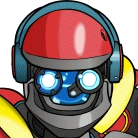Autodownload Downloaded NZBs:
In Newsbin, in the options if you select "Open Data Folder" it'll take you to the data folder. In the data folder should be a file called "Newsbin.nbi". It's a text file with 99% of Newsbin's configuration. You can edit the file with "wordpad". I highly recommend making a backup before you edit the file. You have to exit Newsbin before editing or Newsbin will overwrite your edits on exit.
Auto-Downloading NZB's Downloaded using Newsbin
- Code: Select all
[NZB]
AutoDownload = 0/1
1 means add an NZB you download automatically to the default NZB Autoload path. So when you download an NZB from a group, the NZB should get fed to the default Newsbin NZB Autoload folder. Then picked up and downloaded.
Save the Header Information downloaded by Newsbin
By default Newsbin downloads headers to the "Import" folder then processes them and deletes them. You can ask Newsbin to save them to a "Processed" folder in the data folder with this next option. Say you wanted to save all the headers for a specific group or groups. You could save them and manually re-feed them into Newsbin again without re-downloading.
- Code: Select all
[SETTINGS]
SaveGZ = 0/1 -
1 means save.
Min Free Space on Data and Download Drives.
- Code: Select all
[SETTINGS]
MinFreeSpace = {megs}
This sets the minimum free space before Newsbin stalls download and unrars. The default is 1 GB (1000 megs) which is probably too small for modern download speeds.
I'll add more as I see them.